Apple unveiled the new operating system, specially optimised for iPad. Dubbed as iPadOS 13, the OS is based on the iOS 13 with some additional features specifically designed to make the user experience better. Out of every other essential feature, Apple brought the external peripheral support for the new iPadOS. Now that iPadOS is available for 12.9-inch iPad Pro, 11-inch iPad Pro, 10.5-inch iPad Pro, 9.7-inch iPad Pro, iPad (6th generation), iPad (5th generation), iPad mini (5th generation), iPad mini 4, iPad Air (3rd generation) and iPad Air 2. Users can now connect their wired or wireless mouse with their device.
However, despite being advertised as the iPadOS feature, the iPhones running on iOS 13 has also received the mouse support.
Activating mouse support for iPad or iPhone is not as simple as plug-n-play like an Android device and users might have to follow some procedures to enable the feature.
So, if you are planning to use an external mouse with your iPad and iPhone, here’s our step-by-step guide for you.
USB Type-C or Lightning OTG adaptor based on the device.
1. Open Settings on your iPad/iPhone
2. Head to Accessibility option
3. Now, tap on AssistiveTouch option and toggle it on
4. Scroll down and look for the Devices option
5. Tap on Bluetooth option
6. Set your mouse in discoverable mode and tap on it when the iPad detects it to connect
Alternatively, one can also use a wired mouse by merely plugging in the USB OTG and connecting the mouse after activating the AssistiveTouch feature.







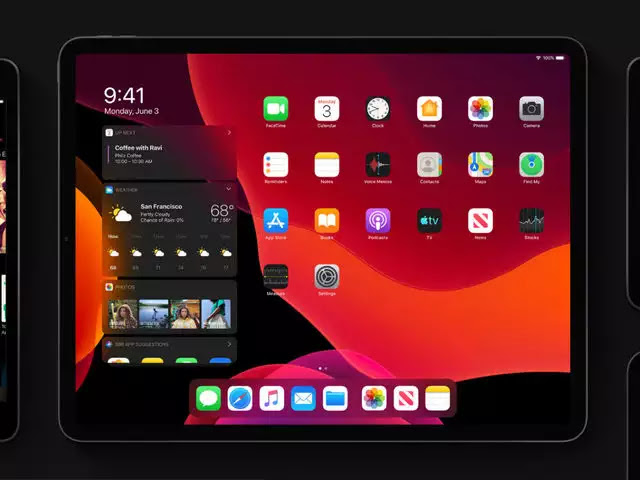






No comments:
Post a Comment